MiniTool Partition Wizard Server
- Convert NTFS to FAT.
- Copy Dynamic disk volume.
- GPT Disk and MBR Disk interconversion.
- Copy UEFI boot disk.
- Convert GPT-style Dynamic Disk to Basic.
- Move Boot/System volume for Dynamic Disk.
Shrink Partition Windows 2003
-
If computer users want to extend Windows Server 2003 partition by using command prompt tool but there is no unallocated space, the extending operation can not be finished. In this situation, users have to delete a partition to get the unallocated space and use it to extend Windows Server 2003 partition. Some users may raise the question why we don't use get the unallocated space with the command prompt tool since it is able to shrink partition in Windows 2003. Users who have ever used the tool know that the free space shrunk by using command prompt tool can not be used to extend the other partitions. If users want to shrink a partition and then use the unallocated space to extend another, professional partition magic should be used. And we suggest visiting http://www.resize-partition.com to download the partition magic to resize partition for Windows 2003.
How to shrink partition in Windows Server 2003?
We have mentioned that we can use professional partition magic to shrink partition in Windows 2003, but some users may not know the operations. For those users' understanding, we'll show detailed procedures.
Before shrinking partition in Windows 2003, please download the professional partition magic and install it to the computer. Then launch the software and we'll see the following interface.
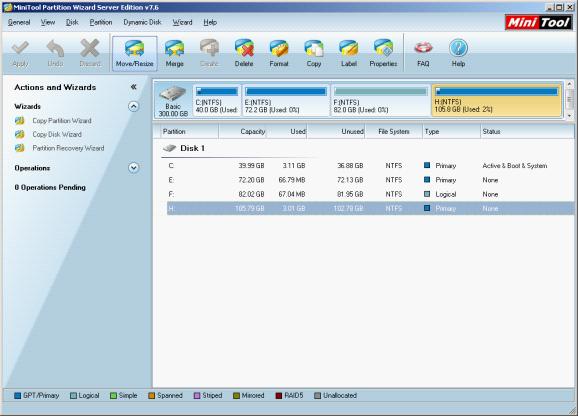
This is the main interface of the partition magic. Select the partition to be shrunk and click "Move/Resize". The following window will pop up.
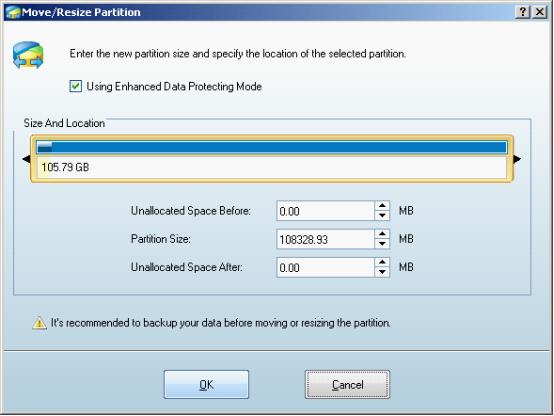
In this interface, drag the two arrows toward the middle or input exact value in the textboxes to shrink partition. Here, we drag the left one rightwards to shrink the partition. After that, click "OK" to go back to the main interface.
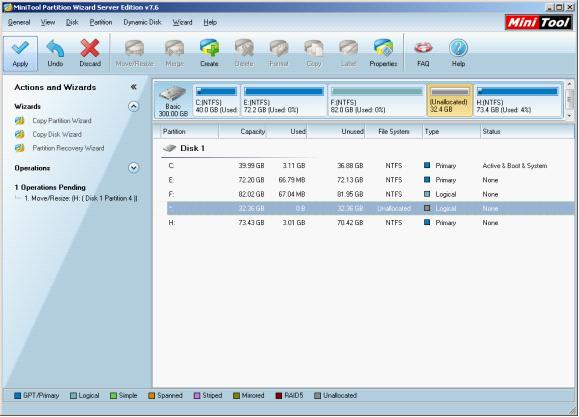
We can see some obvious changes in this interface. An unallocated space appears in Disk 1 and a pending operation appears in "Operations Pending" area. Please click "Apply". After all operations are finished, shrinking partition in Windows Server 2003 is finished as well.






















