MiniTool Partition Wizard Server
- Convert NTFS to FAT.
- Copy Dynamic disk volume.
- GPT Disk and MBR Disk interconversion.
- Copy UEFI boot disk.
- Convert GPT-style Dynamic Disk to Basic.
- Move Boot/System volume for Dynamic Disk.
How to shrink partition
-
For shrinking partitions, many user think about using compression software. Well then, what do you think of when we mention shrinking partitions? At this time, many users think about partition magic, because it is an indispensible tool to shrink partitions. Maybe, some people are unfamiliar with partition shrinking. In fact, partition shrinking refers to such a process that we partition unused space from the partition thereby making use of unallocated space. Mentioning this point, many Windows 7 users begin to complain that Windows 7 built-in disk management tool can not help them shrink partitions safely unless they have professional computer operating knowledge. If they do not have professional knowledge, data or partition will be at great risk. Although Windows 7 built-in disk management tool provides us with the function of shrinking partitions, its complicated operations make us helpless. This design is one of defects of Windows. Are there any other methods for shrinking partitions except for Windows 7 built-in disk management tool? The answer is of course yes. Here, I recommend a partition magic. Without professional knowledge, users also can shrink partitions easily and successfully as long as they operate according to prompts. Besides, this partition magic breaks through many limitations of Windows built-in disk management tool in the process of shrinking partitions.
Limitation of Windows built-in disk management tool
To make good use of partition space, many users may try shrinking partitions with Windows built-in disk management tool. However, I do not suggest using this method because Windows built-in disk management tool has limitation.
Why do I say Windows built-in disk management tool has limitation? We can see the answer from the following interface.
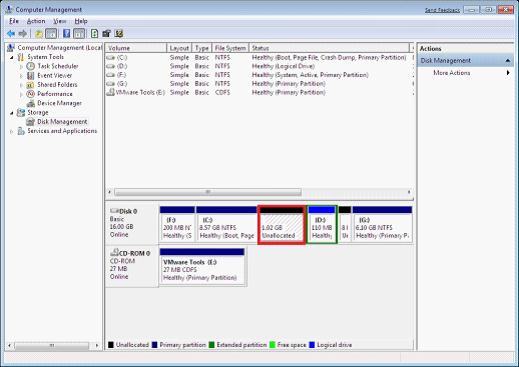
This is the main interface of disk management tool. Here, we can see an unallocated space after shrinking C partition. The space marked with red box is the unallocated space. Therefore, we can make a summary that the unallocated space shrunk from one partition is always behind the partition not on both sides or before. This design largely restricts extending other partitions.
MiniTool Partition Wizard can help users shrink partition better
Why is it better to shrink partitions with MiniTool Partition Wizard than with disk management tool? In fact, the reason is very simple. That is because this partition magic provides users with easy operations and observable interfaces. These two advantages are not provided by Windows built-in disk management tool. The most important aspect is that the unallocated space shrunk with MiniTool Partition Wizard can be distributed around the partition, that is to say it can be distributed behind the partition or before the partition while Windows built-in disk management tool can not realize this function. From the following interface, we can see advantages of this partition magic:
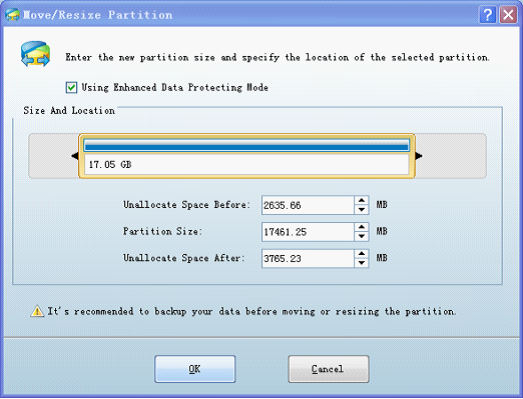
Firstly, we can resize partitions by inputting exact values or dragging the triangles on both sides of the partition handle. After clicking "OK", users will enter the main interface again.
Secondly, unallocated space can be distributed on both sides of the partition, like the following interface:
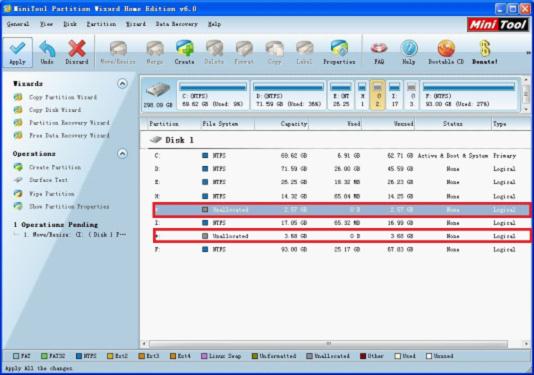
From the above interface, we can see there are unallocated spaces on both sides of the partition. If its neighboring partitions are in need of space, users can use these unallocated spaces to extend them.
It thus can be seen. It is very easy and intuitive to shrink partitions with MiniTool Partition Wizard.
This partition magic also can help users shrink partitions with various types of file systems, such as FAT32 partition and NTFS partition. Besides, MiniTool Partition Wizard can perfectly run under multiple mainstream operating systems. To know more functions about this partition magic, please visit its official website http://www.partitionwizard.com.






















