MiniTool Partition Wizard Server
- Convert NTFS to FAT.
- Copy Dynamic disk volume.
- GPT Disk and MBR Disk interconversion.
- Copy UEFI boot disk.
- Convert GPT-style Dynamic Disk to Basic.
- Move Boot/System volume for Dynamic Disk.
Expand a partition
-
For many computer users, to extend a partition in computer disk is a very troublesome operation, because most users have no unallocated space in computer disk. To extend a partition requires users to use built-in disk management tool or command prompt tool to delete partition and release some unallocated space, and then use unallocated space to extend a partition. This is complex as well as difficult for common users. Fortunately, with the development of software technology, users can employ a piece of professional partition magic which is able to help user to extend a partition easily. We can visit the professional website www.resize-partition.com to download this partition magic for free to extend a partition.
Powerful and professional partition magic
Professional partition magic is a piece of powerful partition management software that is able to realize various partition management operations. Even though users have no professional partition management knowledge, they can still easily handle this partition magic with mouse clicking. Moreover, this professional partition magic has really great compatibility that it supports almost all kinds of common Windows operating systems and server operating systems. Its all-sided partition management functions make it the best choice for computer users. Next, for your better understanding, let me show you a detailed demonstration of using this professional partition magic to extend a partition in computer disk.
Use professional partition magic to extend a partition
To use this professional partition magic to extend a partition, we need to download it from the above link and install it to computer. Then, we can launch it to enter its main interface:
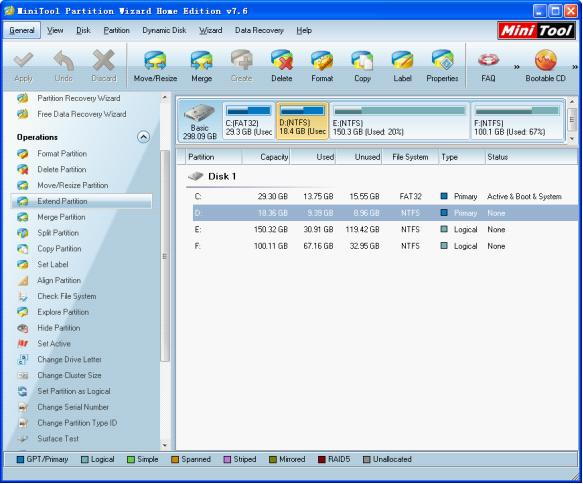
In this main interface, we can find all kinds of partition management functions. To extend a partition, select target partition, and click "Extend Partition" option at the left:
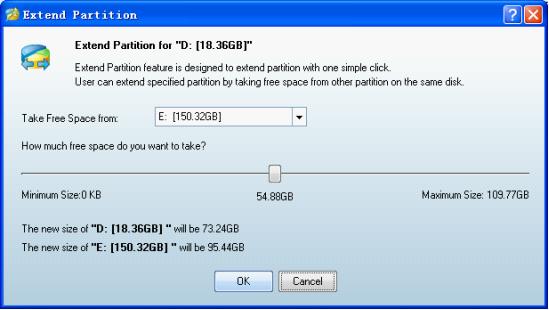
In this interface, select the partition which has much free space, and drag the sliding button to shrink that partition. Then, we can use the unallocated space to extend partition. After that, click "OK" button to return.
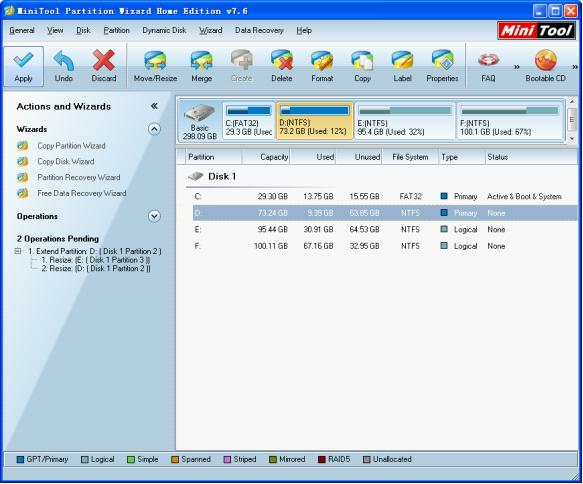
Back to main interface, we would find that the target partition has been extended. In the "Operations Pending" blank, we would find two pending operations. At this time, click "Apply" button to execute operations. Thus, we have finished all work of using this professional partition magic to extend a partition in computer disk.






















