MiniTool Partition Wizard Server
- Convert NTFS to FAT.
- Copy Dynamic disk volume.
- GPT Disk and MBR Disk interconversion.
- Copy UEFI boot disk.
- Convert GPT-style Dynamic Disk to Basic.
- Move Boot/System volume for Dynamic Disk.
Free expand partition for Windows 8
-
The new product – Windows 8 is going to be a revolutionary innovation of Microsoft, aiming at facilitating users' daily computer operation. Its biggest revolution is the style of operating interface. Windows 8 provides users with two options of different interface style – traditional Windows interface and Metro style interface that users can freely convert as they like. By the "Win" key on keyboard we can enter Metro interface. Metro interface is also called "Start Interface", formed by rectangular functional interface groups. This design emphasizes information rather than redundant interface elements. Thus, users can enjoy the "Glance and Go" experience. Moreover, no matter system booting or program operating, Windows 8 has much faster speed. As we all know that another highlight of Windows 8 is the compatibility with tablet PC. It is clear that Microsoft is prepared to compete with iOS and Android.
Since the release of Windows 8 consumer preview edition, many users have tried to download Windows 8 and install it to the computer. When using Windows 8, disk pace insufficiency happens. This problem has been puzzling computer users for a very long time. Once disk space is insufficient, we can't install or save more applications or data anymore. At this time, the best solution should be third-party partition magic. With third-party partition magic, we can realize expanding partition for Windows 8 easily. In fact, Windows built-in disk management tool dissatisfies users all the time. Generally, we can't rely on third-party system built-in disk management tool to realize better disk partition management. Actually, users are more adapted to and familiar with third-party partition magic. For Windows 8, the best third-party partition magic should be MiniTool Partition Wizard. This free partition magic developed by famous software company MiniTool Solution Ltd. provides Windows 8 with powerful disk management functions and free but high-qualified service.
How to expand partition fro Windows 8 with MiniTool Partition Wizard
Before expanding partition, we need some preparation. Firstly, visit official website of MiniTool Partition Wizard http://www.resize-partition.com to download MiniTool Partition Wizard for free and install it to Windows 8. It is better not to install it to the partition we are about to operate so that we can avoid rebooting computer. After installing, we can launch MiniTool Partition Wizard and start expanding now.
The following screenshot is main interface of MiniTool Partition Wizard:
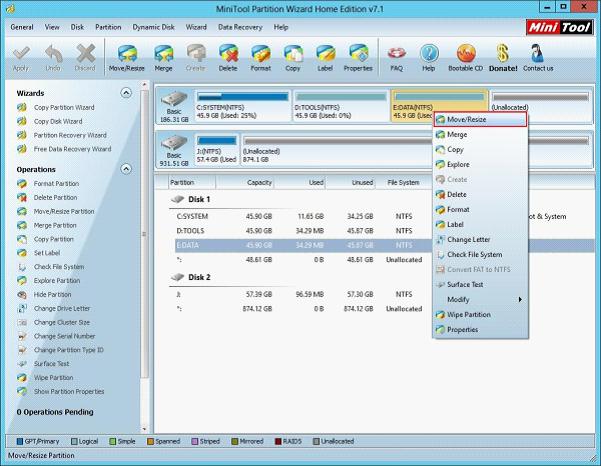
In this interface, right click the target partition, and select "Move/Resize" option to enter the next interface:
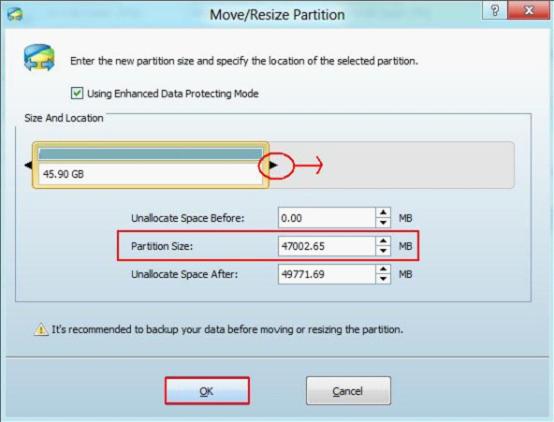
In this interface, we can expand partition by dragging the partition handle. Here, let's drag the right border rightwards to expand partition with unallocated space. Or we can input exact value in the textbox in "Partition Size" area. At last, click "OK" button to finish expanding.
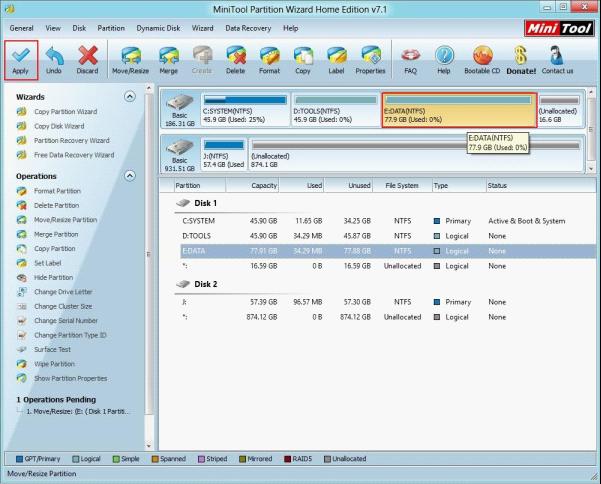
In main interface, MiniTool Partition Wizard shows us preview effect to avoid misoperation. After making sure about the settings, click "Apply" button to start executing.
By this demonstration, we can find how simple and efficient it can be to use MiniTool Partition Wizard to expand partition for Windows 8. Although Windows 8 is so improved and promoted, we still need one piece of partition magic with great performance to realize better disk partition management for Windows 8. MiniTool Partition Wizard is the best choice for you.






















