MiniTool Partition Wizard Server
- Convert NTFS to FAT.
- Copy Dynamic disk volume.
- GPT Disk and MBR Disk interconversion.
- Copy UEFI boot disk.
- Convert GPT-style Dynamic Disk to Basic.
- Move Boot/System volume for Dynamic Disk.
Change partitions
-
Since Server receives and handles amounts of data information everyday, lack of partition space may occur in Server disk. To solve the problem, some Server users choose to delete some data, but the method can not fix the problem thoroughly. Although deleting data will release some space, the same problem will happen again in future because Server keeps operating. Therefore, another method should be adopted. That is to change partition size. However, changing partitions in Server is not easy. Despite the improvement on partition management in Windows Server 2008, the built-in disk management tool still has faults, unable to change partitions perfectly. So we have to resort to the third-party partition magic to resize partition. And the partition manager server MiniTool Partition Wizard, developed by the celebrated software development company MiniTool Solution Ltd., is suggested. It can resize Server partition easily. If users encounter problems of partition management when managing partition, professional help will be provided.
Change partitions with MiniTool Partition Wizard
To change partition size with MiniTool Partition Wizard, we should visit http://www.resize-partition.com or its official website to download the partition manager server. After installing it, launch it and the following interface will appear.
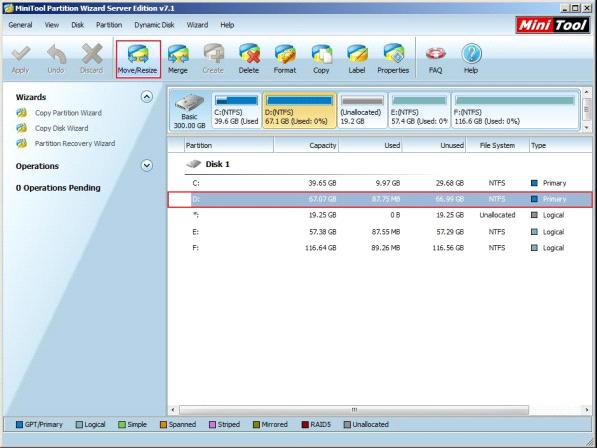
This is the home interface of MiniTool Partition Wizard. Select the partition lacking in space and click "Move/Resize".
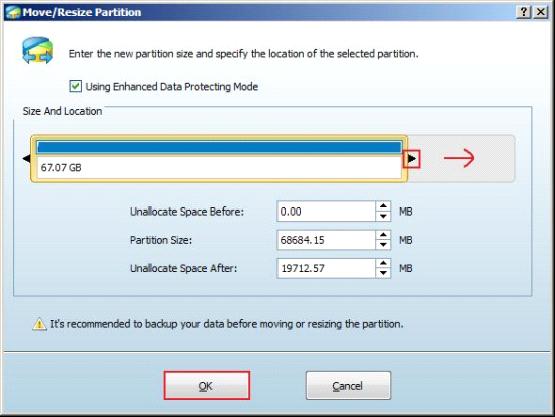
In this interface, drag the two triangles or input exact value to change Partition Handle, thereby resizing partition. Here, we should drag the right triangle rightward to extend partition. Then click "OK" to go back to the home interface.
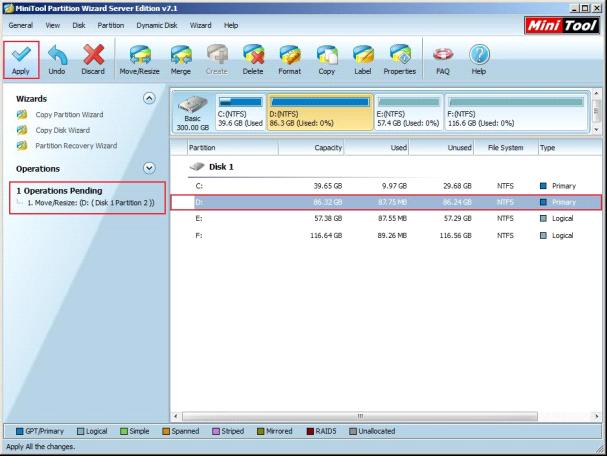
In the home interface, we can see the selected partition in Disk 1 has changed and a pending operation appears in "Operations Pending" area. If the result is expected, please click "Apply". After the software stops operating, changing partition size is achieved successfully.
Seeing the above operating demonstration, do you consider it easy to change partitions? If lack of partition space is frustrating you, just download the partition manager server to resize partition.






















